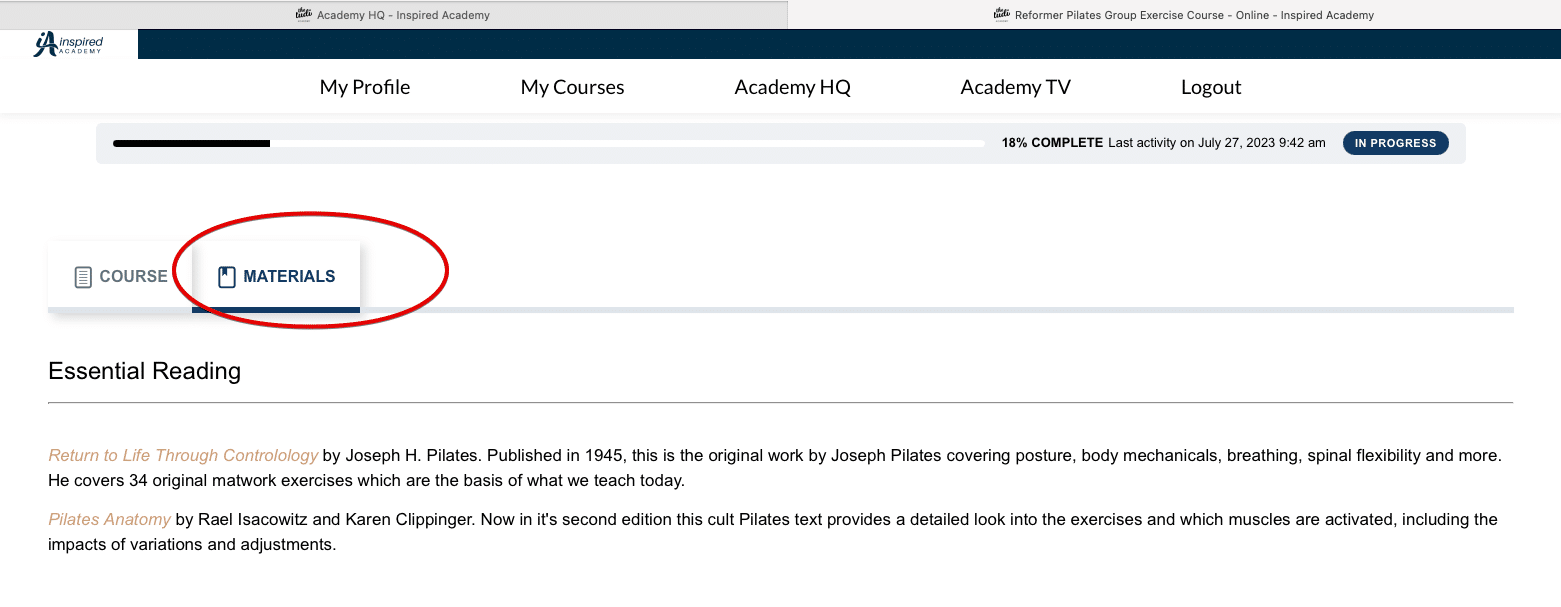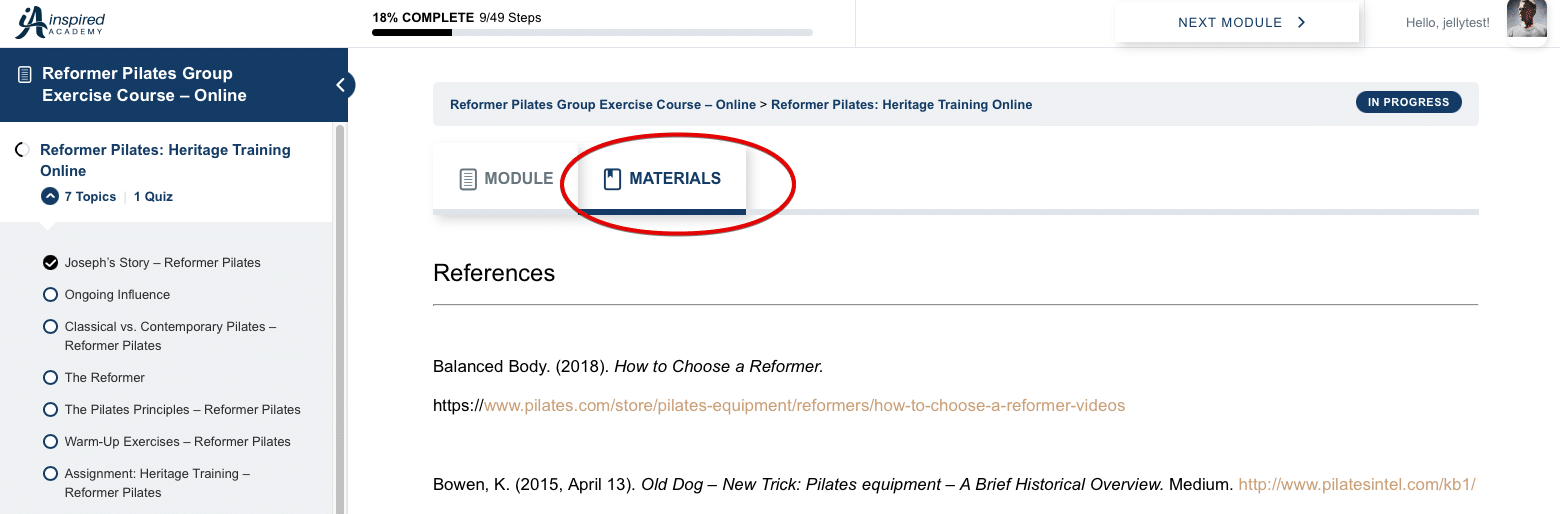Navigating the Online Learning Platform
Your guide to online learning success
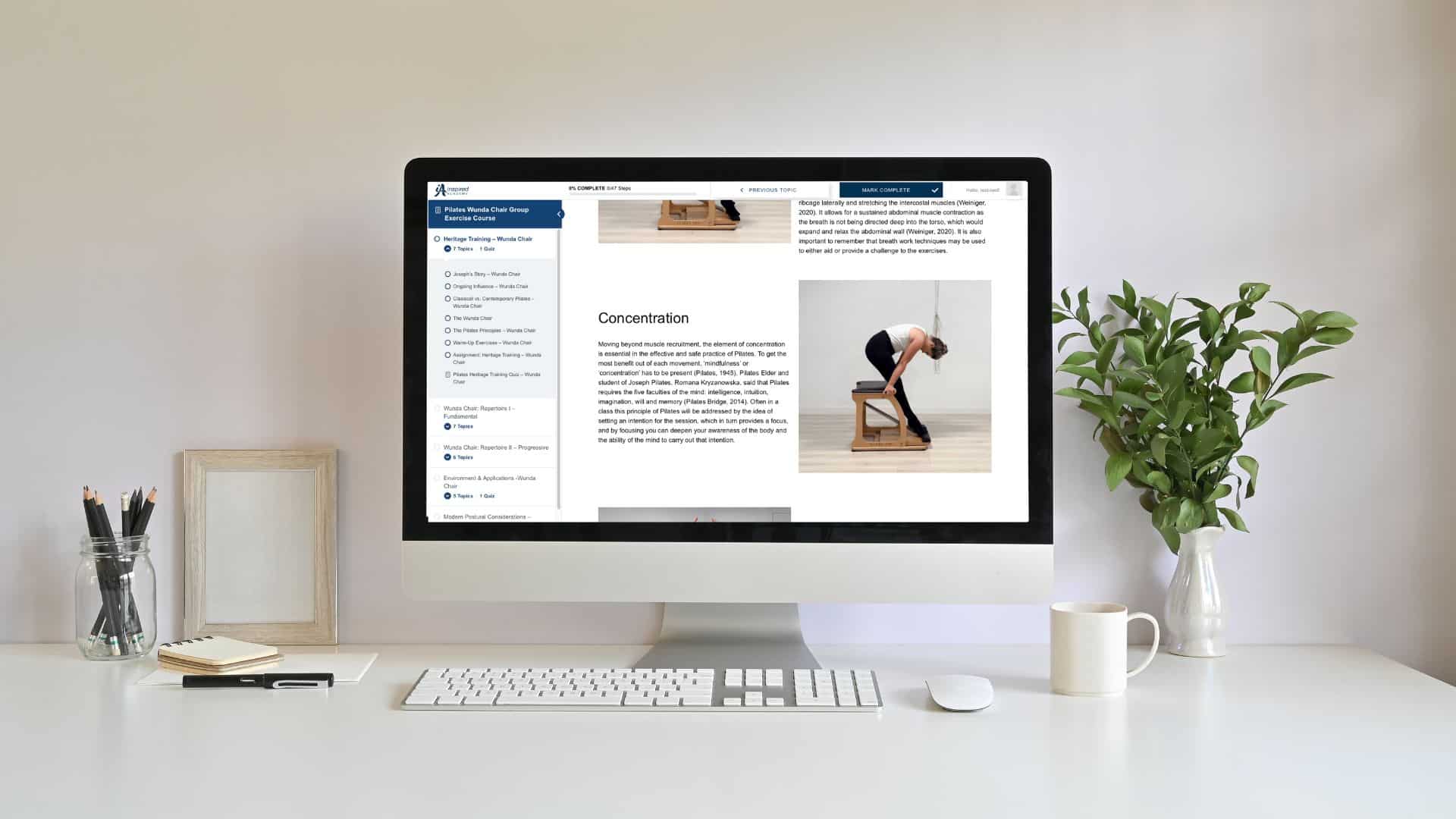
Navigating an online learning platform can sometimes feel overwhelming, we are here to be your helpful guides, leading you through every aspect of our user-friendly platform. Whether you’re a tech-savvy learner or new to the digital world, we’ve got you covered. In this blog, we’ll take you on an adventure, ensuring your journey with us is smooth sailing from start to finish. Let’s unlock the full potential of your learning experience together!
TLDR
If you smiled when you saw this acronym then this video is probably for you. We know that people absorb information differently so if you’d rather watch than read then let us take you on a tour of the platform in the video below. If not then read on – we’ll cover everything in the video below.
Logging in and your new menu
You would have received an email with your login details when you first purchased your course. If you haven’t or it got caught up in your email filters, simply use the forgotten password link when you attempt to log in.
You can find the login link on the top right of the screen. Your username is your email address. Please use the email address you used when you enrolled in the course.
Once you’re logged in you’ll land on the My Profile page and you’ll notice that the menu is different from your previous visits to our website. We’ve broken down the menu options in the tabs below.
This is where you first land after logging in. This is where you can view and update your personal information such as:
- Change your Password
- View your Invoices
- Update your Payment Methods
- Change your Email and address information
- Upload a photo of yourself
This is where you’ll be spending the majority of your time, because as the name suggests this is where your courses live.
We will break down this page in full detail further in the blog.
This page is your central hub for all things relating to the administration of your course. On this page you’ll find:
- Terms & Conditions
- Information on Deferrals and Withdrawals
- Your Hours – Assist Teaching and Observation Hours
- How to give feedback
- How to book a mentoring session
- Tips for Assignment Submission
This will be one of your go-to places to accrue self-mastery/observation hours. Academy TV is a curated collection of Pilates Classes which demonstrate repertoire and effective Programming.
You’ll find links to the repertoire used in the videos as well as copies of the programs used in the videos.
The My Courses Page
This page is home to all of your course content, your key dates (if you are an in-person student), and information about our training team.
The courses you are enrolled in will be located on the top of the page. Click on the course you’re working on to access your learning materials and progress through the coursework. More on this in the Navigating within a Course section below.
If you are an in person student you will see a section called “Explore Your Course Dates”. Click through to view a timetable of Key Dates and information about your practicums.
On the bottom of the page you’ll find information about our trainers. Our inspirational trainers come from a variety of backgrounds and will guide you through your Pilates journey.
Navigating within a Course
Once you click on a course from your My Courses Page you’ll be taken to the Homepage for that particular course. On the Course Homepage you’ll find an introduction to the course, a link to the course Welcome Video and the Course Content, of course!
You’ll notice that there are 2 tabs at the top of the Course Homepage; Course and Materials. The Course tab contains, you guessed it, your course contents. The Materials tab is where you will find your essential and recommended readings list.
Our courses are organised into Modules that are made up of Topics. Each Module has a Module Homepage with all of the topics listed there. Think of the Course and Module Homepages as mini-tables of contents that allow you to see what you’ve done and what’s ahead for your study. To find your way around, simply click on the Module or Topic you want to Study.
The Module homepages also have a Materials tab so make sure you have a look at it. That is where you will find references to the source materials we used in developing your course.
We’ve put together some interactive screenshots to demonstrate the main features of course navigation below. Click on the orange dots to learn more about each aspect of the page.
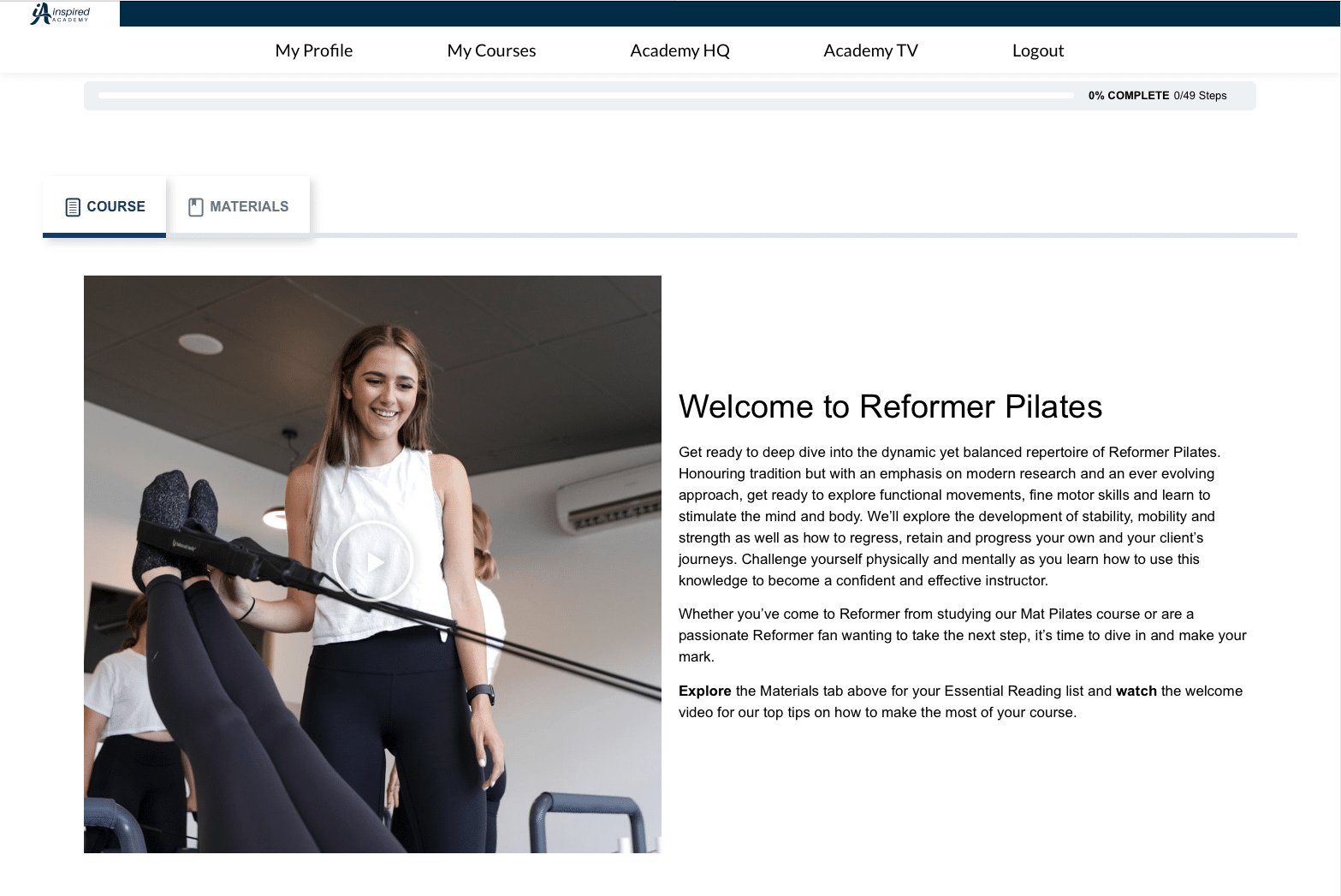
This is where you’ll find your Essential Readings.
This is where to find the Welcome Video
This is the progress bar which shows you have much of the course you’ve completed.
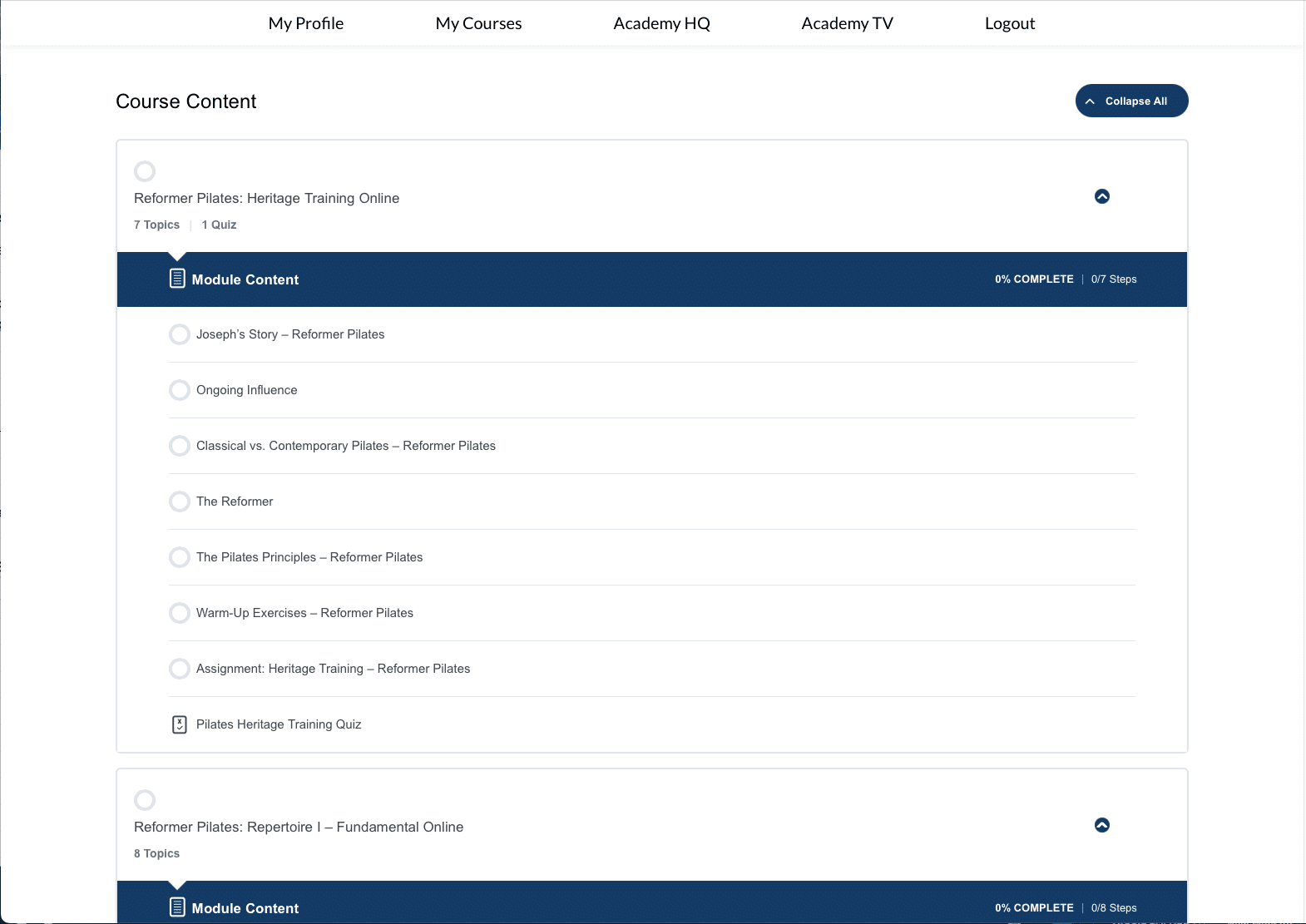
This is the name of the Module
This is a Topic – if the circle next to the topic is blue this means the topic is marked complete.
This is the progress bar which shows you how much of the module you’ve completed.
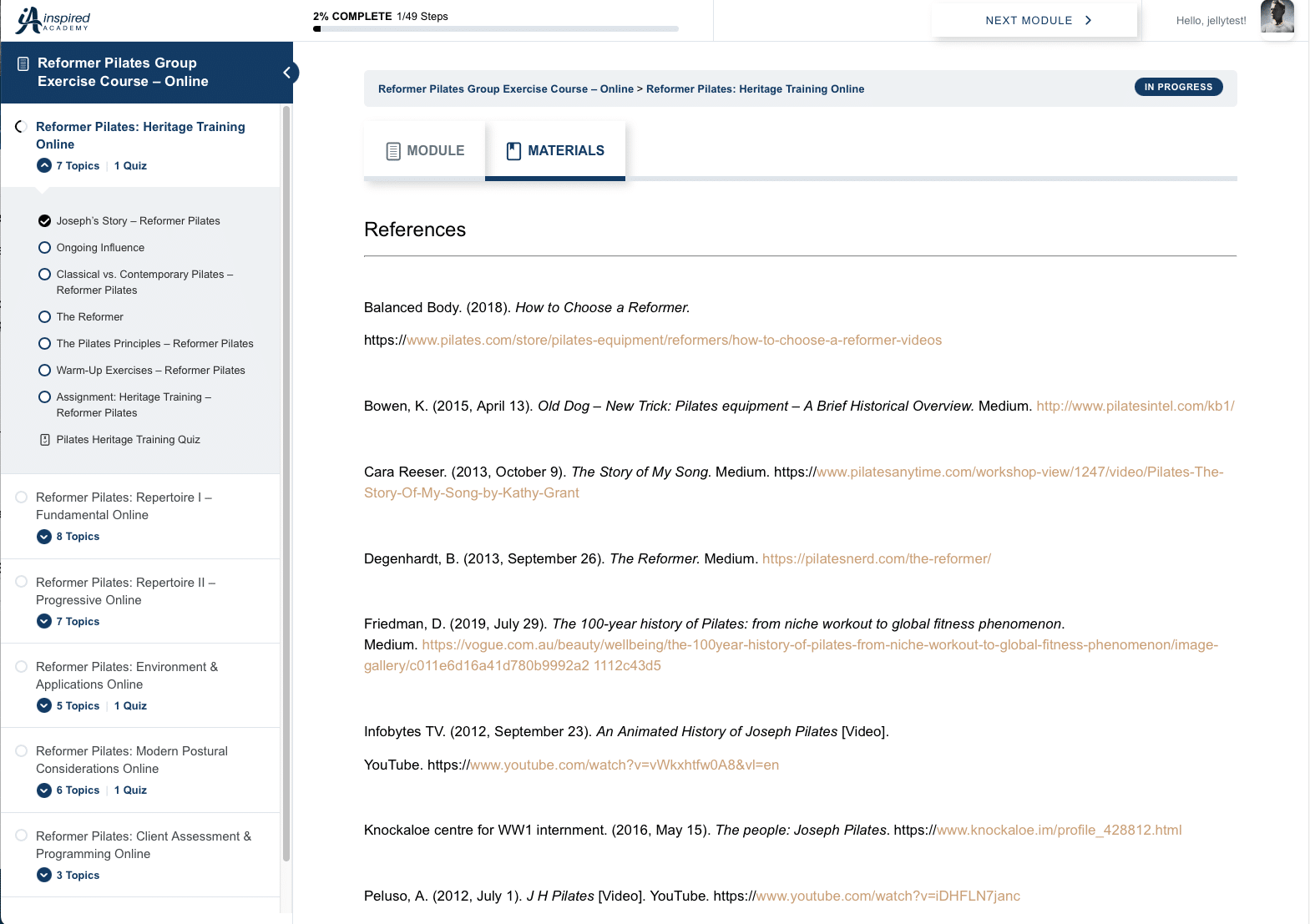
This is the Materials tab where you’ll find the Module references.
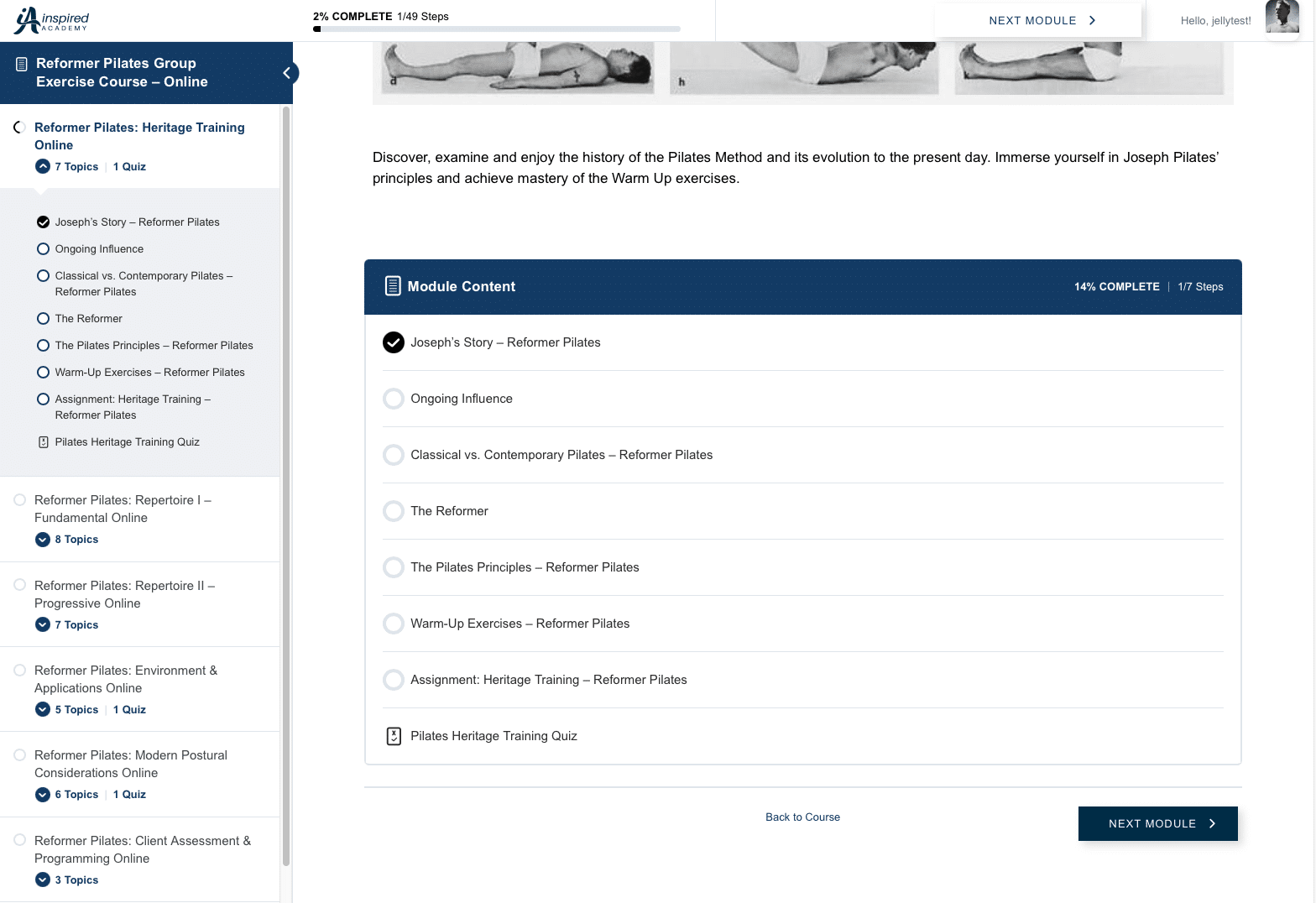
This is the course progress bar which shows you how far along the course you are.
This is a Topic – if the circle next to the topic has a check mark in it this means the topic is marked complete.
This is the progress bar which shows you have much of the module you’ve completed.
This is your side navigation bar – you can navigate to any part of the course using this bar. You can also minimise it if you would like more room on your screen.
This is your side navigation bar – you can navigate to any part of the course using this bar. You can also minimise it if you would like more room on your screen.
Use the menu when you hover over your profile picture to navigate back to your Course Homepage.
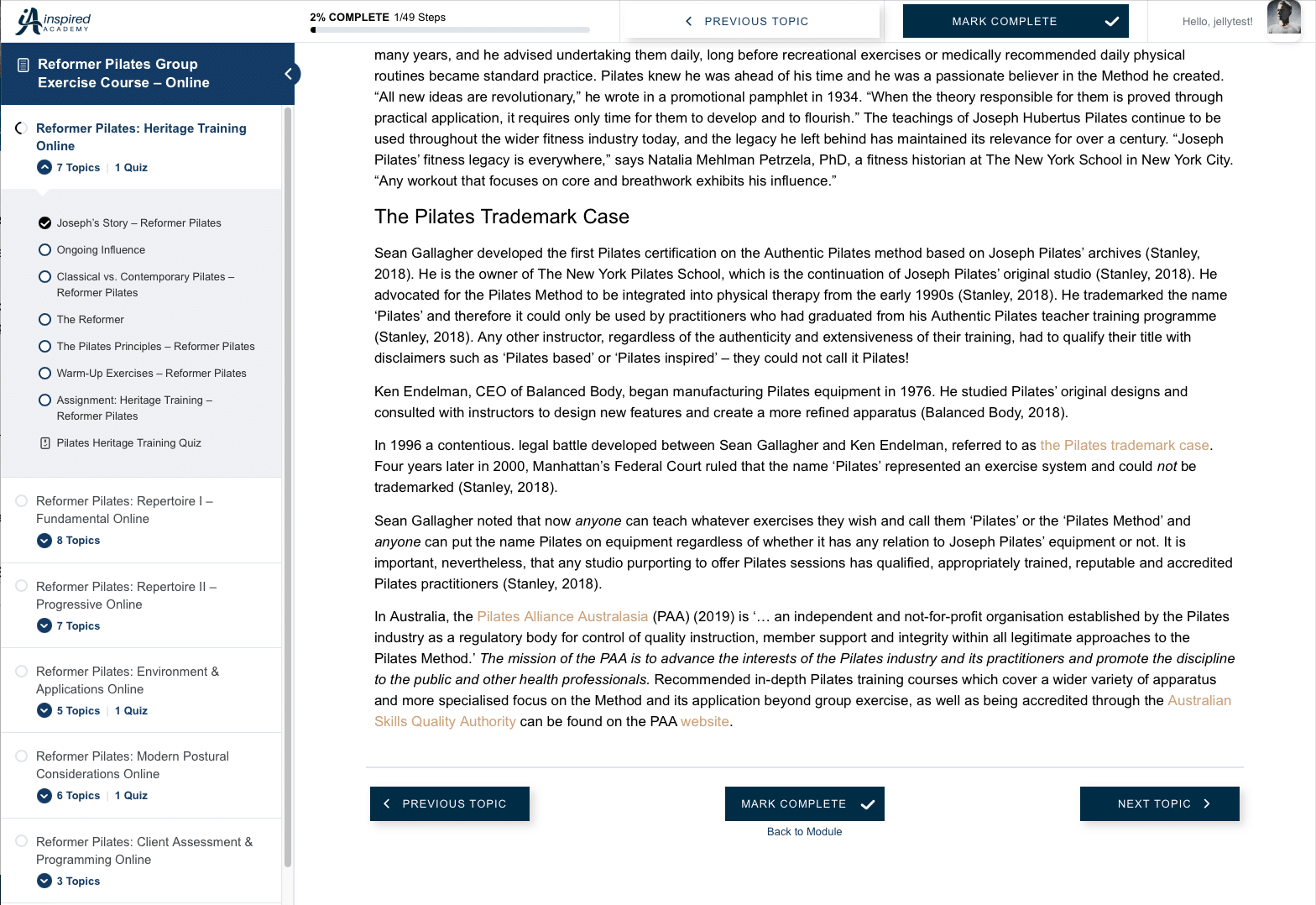
This is the course progress bar which shows you how far along the course you are.
Click Mark Complete when you’re happy that you’ve absorbed the information in the topic.
This takes you to the previous topic but does not mark the current topic completed.
This takes you to the next topic but does not mark it completed.
Click Mark Complete when you’re happy that you’ve absorbed the information in the topic.
This is the side navigation bar which enables you to easily navigate to any part of the course. You can click on the < to close it to give you more room while working through your course material.
Tracking Your Progress
As you work through the topics, you will need to click on the “Mark Complete” button when you are confident that you understand the topic. The “Mark Complete” button is located on the top and bottom of each topic page so you can’t miss it. Marking topics complete will help you track your progress, not to mention make you feel great as you tick things off of your course to-do list. Don’t worry, you can always go back and review a topic once you’ve completed it.
As best practice, you should not mark your assignment topics complete until you’ve received your Marked assignment back and you have been marked “Competent”.
You can see your progress bar wherever you are in the course on the top left hand side of your screen.
- TIP: Once you've completed all the topics of a Module make sure you go back and mark the Module Complete from it's Homepage.
FAQ
If you are an in person student your Practicum dates are located on your My Courses Page in a section called “Explore Your Course Dates”.
To fix this you’ll need to go to the Module Homepage and click on “Mark Complete”. The Learning Platform is designed this way to give you a chance to make a final review before completing it.
Remember, even if you mark a Module or Topic complete you can always revisit it to review.
Have a look at the interactive graphic to see where you need to click Mark Complete on the Module Homepage.
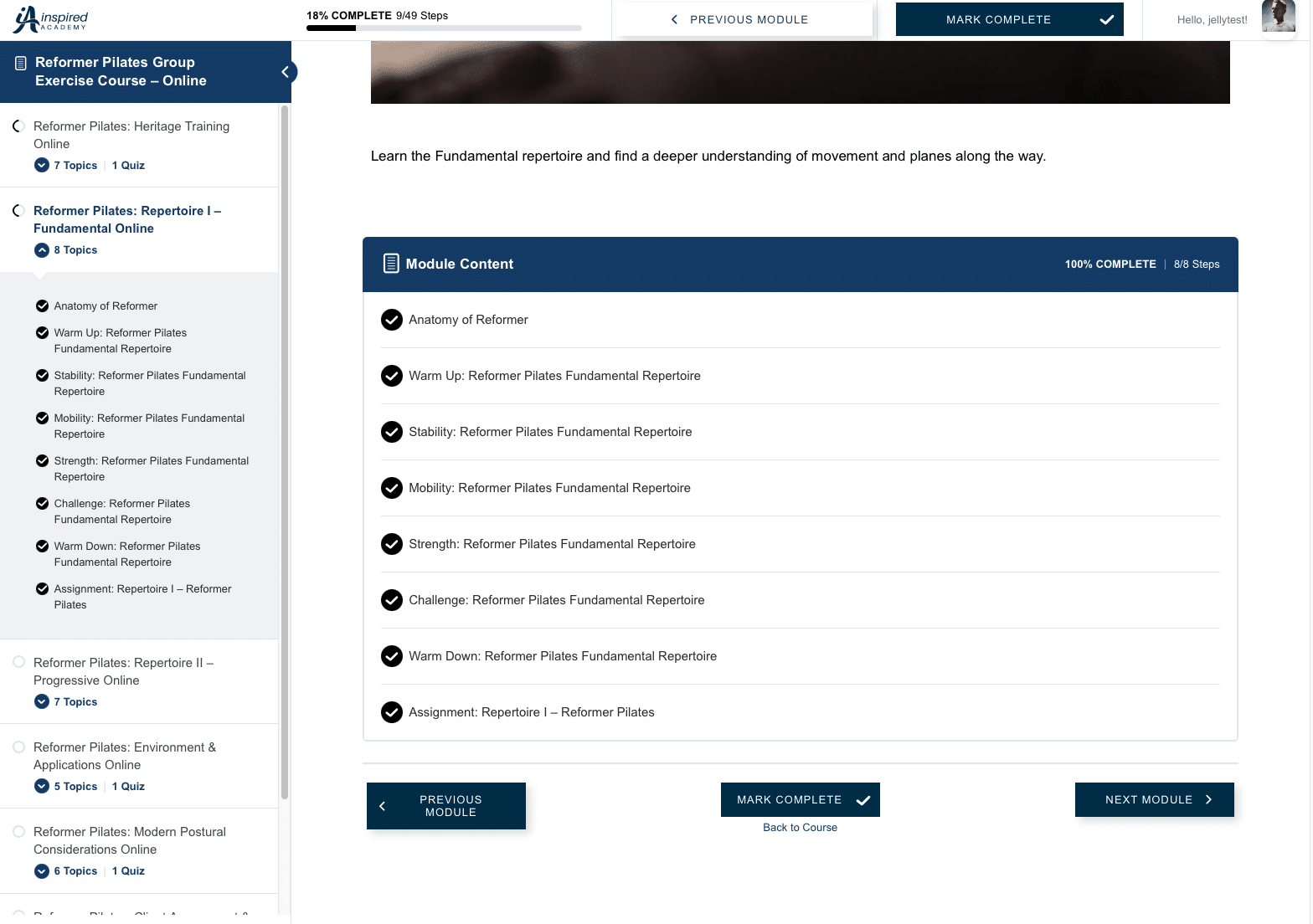
This is the course progress bar which shows you how far along the course you are.
Click Mark Complete when you’re happy that you’ve absorbed the information in the Module. This will mark your Module as complete on your Course Homepage.
This takes you to the previous Module but does not mark the current Module completed.
This takes you to the next Module but does not mark the current Module completed.
Click Mark Complete when you’re happy that you’ve absorbed the information in the Module. This will mark your Module as complete on your Course Homepage.
Notice that the circle next to the Module Name is incomplete. When you Mark the Module Complete the circle will be completed which indicates that the Module is complete.
The reading list is located on the Materials Tab of the Course Homepage.
All reference materials used to create the course content are located in the Materials Tab of each corresponding Module Homepage.
A Final Word
Your Pilates training is a journey of discovery. We encourage you to explore and make use of all of the resources you have available to you via the Online Learning Platform. Make AcademyTV your secret weapon in getting a jumpstart on your observation hours. Make use of the reading lists and the reference lists to inspire you and to further your knowledge.
Happy studying!